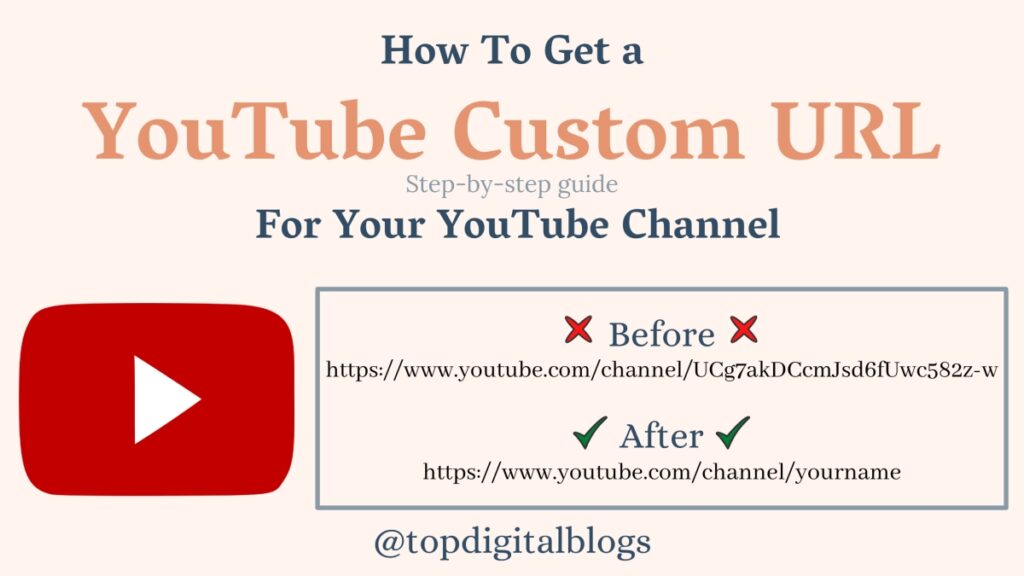If you are feeling bored by using the same YouTube incomprehensible URL and wishing to make a custom URL that will memorable and easy to search for your viewers?
Then you are in right place!
This is a step-by-step guide to create and delete a YouTube custom URL.
The procedure for setting up a custom URL is very easy. Youtube custom URL is very useful to get direct organic traffic to your channel.
Quick Overview
YouTube custom URL has many advantages like:
- It is easy to remember for existing viewers.
- New visitors can directly come through the channel custom link.
- Looks professional.
- Increase organic direct traffic of your channel.
Who can create a YouTube custom URL?
Not all creators can make custom URLs. Only the followings are eligible to create a youtube custom URL:
- Your channel should have 100 or more subscribers.
- Your channel should be at least 30 days old.
- Your channel should have an uploaded profile picture.
- Your channel should have an uploaded banner image.
Done with this?
Congrats! Now you can go to create your brand name with a custom URL that is snappy simple to peruse.
When you are qualified for a custom URL, you will get an email notification or you can check notification in your customization-basic info.
Sometimes, custom URLs are may or may not be available for your name.
If your desired name for URL is not available then you will see available youtube custom URL based on your:
- Channel Display Name
- YouTube Username
- Current vanity URLs
- Linked website name
While creating your custom URL, you can add letters and numbers which you’d like. Youtube allows us to create custom URLs with extra elements like capitalization and accents.
Let’s do this!
How to create YouTube custom URL?
In the customization tab, find Basic info, where you can make custom URL.
Following is a step-by-step guide to creating Youtube custom URL for Desktop and Mobile phone users:
For Desktop users:
- Go to YouTube.com & sign in to Google a/c.
- On the YouTube homepage, go to the top right corner & click on the account icon.
- A Dropdown menu will appear. Click on ‘YouTube Studio’.
- Then scroll down to the left-hand side menus and click on Customization.
- In customization, tap on Basic info.
- Scroll down and click on set custom URL for your channel.
- New box will pop up. Here you will see your custom URL & to make your custom URL more unique, you can add extra letters or numbers in the box.
- Then go to the top right corner and click on PUBLISH and click confirm to confirm your YouTube custom URL.
For Mobile users:
You can’t create a custom URL with a YouTube Mobile application.
Followings are the alternative steps to create a youtube custom URL on the mobile phone without installing the ‘YouTube Studio’ application:
- Go to Chrome browser.
- Then type studio.youtube.com, to go YouTube studio.
- If you see the popup to install the YouTube Studio application then kindly ignore it & go with the browser search. Here you will see the Youtube Studio screen in desktop mode.
- Click on the Customization icon on the left-hand side.
- In Customization, click on Basic info.
- Click on Set custom URL for your channel.
- A new box will pop up, here you will see your custom URL & make your custom URL more unique you can add extra letters or numbers.
- Then click on PUBLISH and click confirm to confirm your YouTube custom URL.
That’s it!
Now you have your own & unique YouTube custom URL.
After setting up your custom URL, if you wish to change it then you can do this easily.
You have the option to delete the present one and you can create a new Youtube custom URL as per your choice.
Here is a step-by-step guide to delete YouTube custom URL.
How to Delete YouTube custom URL:
- Go to YouTube.com & sign in to Google a/c.
- On the YouTube homepage, go to the top right corner & click on the account icon.
- A Dropdown menu will appear. Click on ‘YouTube Studio’.
- Then scroll down to the left-hand side menus and click on Customization.
- In customization, tap on Basic info.
- Scroll down and click on set custom URL for your channel.
- Click on Delete.
- This will open a new tab of the About me page of your Gmail account
- Scroll down & you will see your Youtube Custom URL, click on the arrow icon in the About section.
- New screen ‘custom URL’ will appear, then click on the Remove.
Now you have removed your Youtube custom URL.
If you wish to change Your Channel Name and Description you can do this easily by clicking HERE.
Hope this article will help you to create and delete your YouTube custom URL.