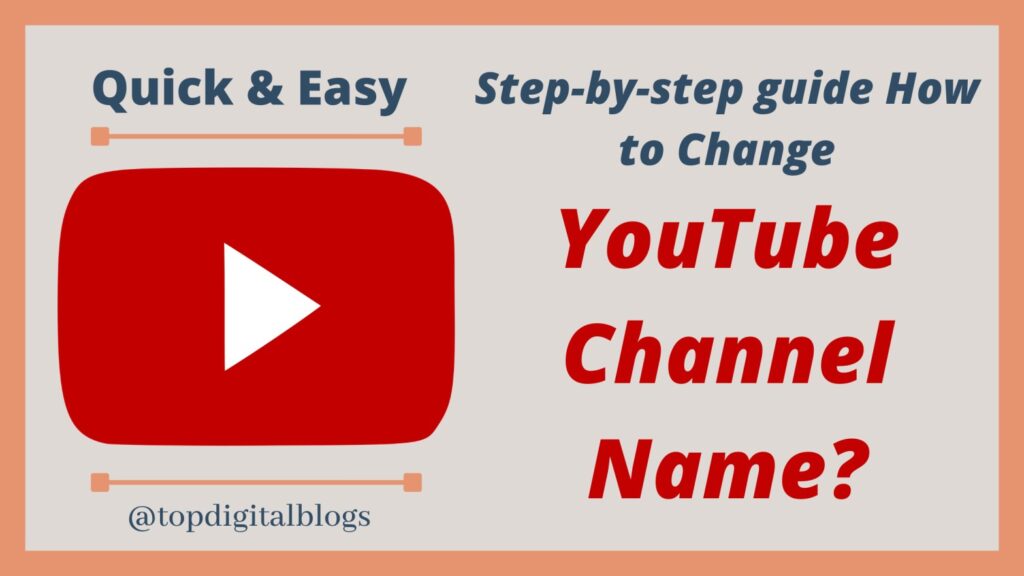This article is step by step, quick and easy guide about ‘How to change YouTube channel name’
Quick Overview
Do you know?
“You can change your YouTube channel name without changing your Google Account.”
Yes! You heard right.
Now YouTube is allowing channel owners to change their YouTube Channel name by keeping the same Gmail ID. So there is no need to change your Google account for changing your YouTube channel name or description.
Reasons behind changing your YouTube channel name:
- The old name which you pick long back ago isn’t accommodating your YouTube channel’s present content or posts.
- YouTube Channel name which you have chosen many years ago is very old for the current trends and you want to update with the today’s trend. For better SEO of your YouTube videos, your content should be updated.
- If you are wishing to change the pattern of videos of your channel, want to change your niche, want to change your channel identity, etc.
Note:
YouTube allows to change channel name for 3 times in 90 days i.e. you can’t change the name of your channel more than 3 times within 90 days. YouTube may take few days to update & display your new channel name.
You can check YouTube help to manage your channel’s basic information and to do more changes.
Now let’s see How to change YouTube Channel Name quickly and easily:
How to change YouTube channel name on Desktop:
For Desktop users-
- Go to YouTube.com & sign in to Google a/c.
- On the YouTube homepage, go to the top right corner & click on the account icon.
- A Dropdown menu will appear. Click on ‘YouTube Studio’.
- Then scroll down to the left-hand side menus and click on Customization.
- In customization, you will see 3 tabs : Layout – Branding – Basic info. Click on the Basic info.
- Then tap on the pencil icon to change the Channel name and below to change the description.
How to change YouTube channel name in Mobile:
For Mobile users-
- Open YouTube Application.
- Click on the account icon at the top right corner.
- Then click on ‘My Channel’.
- On my channel screen, click on Edit channel.
- Finally, tap on the pencil icon to change the Channel name and below to change the description.
If you wish to get YouTube custom URL for you channel, you can do this easily by clicking HERE.
Hope you like this step-by-step, quick, and easy guide on how to change YouTube channel name.